
Altair Inspire 2020.0 x64 | 2.16 GB
Altair announces most significant software update release in company history. Altair Inspire 2020.0 – integration of Altair SimSolid solver includes support and connector reaction forces, instantaneous reaction time modeling large PolyNURBS models, and improved geometry generation from optimization.
All of Altair’s software products have been updated with advancements in user experience and countless new features, including intuitive workflows that empower users to streamline product development, allowing customers to get to market faster.
The software update release expands on the number of solutions available for designers, engineers, data analysts, IT and HPC professionals, facility managers, and more to drive better decisions and accelerate the pace of innovation. It broadens the scope of the new user experience, enables access to more physics, data analytics, and machine learning, and makes the Altair software delivery method more flexible and accessible.
Altair Inspire 2020.0 Release notes
New Features: Structures
PolyMesh Ribbon
Inspire has a new PolyMesh ribbon featuring tools for lattice fill, lattice convert, and shrinkwrap. The Smooth tool from the PolyNURBS ribbon has also been moved to the PolyMesh ribbon for 2020.
* Lattice Fill – Use the Fill tool to convert a solid part to a unit cell lattice.
* Lattice Convert – Use the Convert tool to create NURBS surfaces from a unit cell lattice.
* Shrinkwrap – Use the Shrinkwrap tool to surround parts with a single isosurface.
Boolean Enhancements
You can now perform Boolean operations between surfaces, triangular mesh parts, shrinkwrap parts, or lattice fills.
Improved PolyNURBS Performance
Inspire now features instantaneous PolyNURBS manipulation even with large models and high numbers of cage faces.
SimSolid Reaction Forces
Inspire has added a new Reaction Forces tool for SimSolid analysis.
The Reaction Forces tool can be used to visualize the resultant forces and moments between parts, or at supports or grounded fasteners. Select a part, constraint, or grounded fastener to view its reaction forces.
The reaction forces are summarized in a table that appears below the modeling window. This table and the visualization of the resultant forces are only available after running a SimSolid analysis.
SimSolid Custom Solution Settings and Face Faceting Parameters
A new Custom option has been added to the Run SimSolid Analysis window for Solution Adaption.
Clicking the icon will open the Preferences, where SimSolid Custom Settings have been added
under Run Options.
* Number of adaptive solutions: To improve the accuracy over the entire assembly, increase the number of adaptive solution passes. The range is 3 to 6.
* Adapt to features: Uses special logic that has more aggressive adaptivity for stress gradient areas at local features. Applies only to structural linear and nonlinear statics. This is not used in modal or thermal analyses.
* Adapt to thin solids: Provides special functions for a more accurate representation in thin curved solid sections. A best practice is to use this locally on a part-by-part basis.
In addition, face faceting parameters have been added to the Preferences under Geometry. SimSolid uses lightweight facets to represent part faces. While the default facet settings should be sufficient for most geometries, adjustments can be made using the faceting parameters.
Mass and Mesh Size Calculations
To improve overall performance, when a CAD file is imported in version 2020 the mass and mesh sizes are not calculated. Mass values are shown as ** and mesh sizes as Auto. Mass values can be calculated at any time by clicking the Calculate button in the Model Browser
Mesh values can be calculated by clicking the icon next to the Element Size in the Run OptiStruct Analysis window…
or the Calculate button in the Mesh Controls.
If a geometry operation is performed on a part, the mass and mesh values will be reset to ** and Auto. Older .stmod files from previous versions will still show the mass and mesh sizes
New Features: Motion
Velocity Initial Conditions Tool
You can now specify the velocity initial conditions for parts in a motion model. The new Velocity ICs tool allows you to set translational velocity and/or angular velocity for one or more parts.
Select parts to add to the set, then click Create IC to finalize it. Once the set has been created, you can change the orientation manually or select a reference frame using the microdialog or Initial Conditions table. Rigid groups can also be selected, as shown in the table in the image below.
Power Descriptions for Motors and Actuators
Power Description components are now available in the Description context menu for actuator and motor, respectively. They can be used to measure the power during transient motion analysis.
Undo/Redo for Description Manager
The Description Manager now has buttons to Undo and Redo operations when Descriptionting or editing pages, Descriptions, and curves.
Additional changes to the Description Manager include a new Load Saved Template icon that allows you to load a saved template without needing to browse for it. There are also new icons to delete either the current page or all pages.
New behaviors include:
* Y-axis and X-axis limits can now be locked independently.
* The time bubble on cross Descriptions can now be dragged.
* The Edit browser is synchronized with the selection on a page.
* Auto-advance in the Property Editor makes editing field-to-field easier.
* Custom color works for curves.
* Next/Prev page browsing via Page Down & Page Up shortcut keys.
* Changes made inside the Description title box can be submitted by pressing Shift+Enter, and the microdialog can be dismissed with the Esc key or by clicking outside the entry dialog.
* Leaving the review context will now auto-save a template to …\Documents\Altair\Inspire\MotionDescriptionTemplates\autosave
Quick Coil Spring-to-Ground Connection
For coil springs, you can quickly create a connection to ground by clicking a feature on a part twice. This also works when clicking on pin joints and bolt fasteners while creating coil springs.
On-the-Fly Naming of Rigid Groups
You can now specify the names of rigid groups as you create them in the microdialog.
If the parts selected comprise the complete set of parts within an assembly, the default rigid group name offered will be that of the assembly itself.
New Open Run Folder Icon
The Analyze Motion tool now has an Open Run Folder satellite icon. It can be used to easily access motion run files such as the animation file (.h3d) or MotionSolve run.log files.
Updated Quick Run Behavior
Now when you click the Quick Run icon or press the F9 shortcut key, Inspire takes you directly into review mode if you already have motion results and have not changed the model or run settings. (In previous releases it would always start a new motion analysis.) Invoking Quick Run from the motion toolbelt or clicking the Run button on the Run Motion Analysis window will start a new motion analysis, for those that preferred the old workflow.
New Features: Print3D
Improved Solver Performance
Inspire Print3D’s solver has been upgraded, resulting in greatly improved performance and reliability.
Additional Changes and Enhancements
User Interface Updates
The Inspire user interface has been updated for 2020 and features several new themes, as well as changes to selection and pre-highlighting colors.
If you prefer the old background theme, just select Blue Twilight in the Preferences under Workspace > Theme.
Show Angles for Free Move
A new option has been added under Preferences > Move Tool to show angles when editing the tool position during free move.
By default only the X, Y, Z coordinates of the Move tool origin are shown in the microdialog. If the Free Move preference is selected, the angles are shown as well.
Break Instance
For parts that have been instanced, you can now break the connection between the part and the instance. This option appears in the part context menu as Break Instance.
Analysis Explorer Enhancements
The Analysis Explorer allows you to filter the results so that areas on the model with results greater than a specified value are masked. Now in version 2020, you can mask areas with results less than the specified value by clicking the icon and selecting Flip Mask.
Select the arrow on the results slider to enter a specific value.
In addition, a Scale Factor option has been added to the animation settings window
Applied early in the product development lifecycle, Altair Inspire accelerates the creation, optimization, and study of innovative, structurally efficient parts and assemblies through collaboration.
Inspire’s award winning user experience for geometry creation and modification can be learned in just a few hours, and delivers dependable Altair solver power:
– Structural analysis with Altair SimSolid’s speed and accuracy – as independently validated by NAFEMS – provides the ability to analyze large assemblies and complex parts.
– Dynamic motion simulation, including loads extraction, using the reliable multi-body systems analysis of Altair MotionSolve.
– The industry standard for structural efficiency, topology optimization by Altair OptiStruct, for the generative design of practical, viable and manufacturable geometry.
Inspire enables both simulation analysts and designers to perform what-if studies faster, easier, and above all earlier, encouraging collaboration and reducing product time to market.
Altair Inspire Overview
Altair is a global technology company that provides software and cloud solutions in the areas of product development, high performance computing (HPC) and data analytics. Altair enables organizations across broad industry segments to compete more effectively in a connected world while creating a more sustainable future.
Product: Altair Inspire
Version: 2020.0 Build 11850 *
Supported Architectures: x64
Website Home Page : http://www.altair.com
Language: english
System Requirements: PC **
Supported Operating Systems: **
Size: 2.2 Gb
Operating Systems:
– Windows 10 (64 bit)
– Windows 8.1 (64 bit)
– Windows 7 (64 bit)
Hardware:
– OpenGL graphics card with at least 256 MB of onboard memory
– Note: Integrated Intel graphics hardware is currently not supported.
Memory:
– 4 GB of RAM (8 GB recommended)
– 10 GB or more of free hard disk space
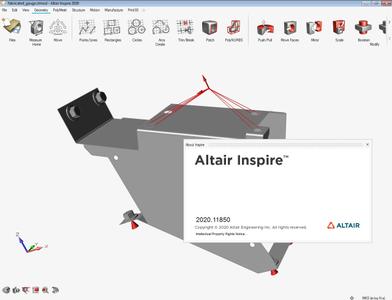
https://rapidgator.net/file/00a18858b5b35c6b8d7d4d1427e63e77/Altair_Inspire_2020.0_x64.part1.rar
https://rapidgator.net/file/84cec4d1252cf69f6a87dbaccbc49a7a/Altair_Inspire_2020.0_x64.part2.rar
https://rapidgator.net/file/65f491aa71745d320fc814bf86ec840d/Altair_Inspire_2020.0_x64.part3.rar
http://nitroflare.com/view/56D4DD71181310B/Altair_Inspire_2020.0_x64.part1.rar
http://nitroflare.com/view/F4D4EB3D76A305D/Altair_Inspire_2020.0_x64.part2.rar
http://nitroflare.com/view/0A32ACEB6F0A7C9/Altair_Inspire_2020.0_x64.part3.rar
https://uploadgig.com/file/download/7d668104D15B395b/Altair_Inspire_2020.0_x64.part1.rar
https://uploadgig.com/file/download/7e7de2b395092a36/Altair_Inspire_2020.0_x64.part2.rar
https://uploadgig.com/file/download/C7648801a5e816Ac/Altair_Inspire_2020.0_x64.part3.rar



